SEA Parking Portal
Employee Parking is proud to present the new SEA Parking Portal!
With the new system, employees can now update their own information. No more waiting queues. No time constraints. Employees can update their account anytime, anywhere.
Self-Paid Parkers can look forward to being able to add and save their credit/debit card to set up for automated billing.
Keep reading below for a step-by-step guide.
Current Parkers - How to activate your account in the new system
- Select the tab at the top right corner labeled SEA Parking Portal or click on the icon at the bottom of the page. This will lead you to the home page of the parking portal.
- On the SEA Parking Portal home page, select LOGIN located at the top right.
- Next, select RESET PASSWORD and create a personal password.
- Following the Recover Lost ID and Password page: enter the email associated to your current parking account and select submit, a password recovery email will be sent to your inbox. (Email will be sent from [email protected])
- Follow the link provided in the password recover email and follow the instructions.
- Once a password has been set, go back to the SEA Parking Portal home page, and select LOGIN once more to log into the parking portal.
New Parkers - How to set up an account
- Select the tab at the top right corner labeled SEA Parking Portal or click on the icon at the bottom of the page. This will lead you to the home page of the parking portal.
- On the top left of the SEA Parking Portal home page select SIGN UP.
- Fill out the appropriate information and select Create Account.
- Fill out your vehicle information and select Next.
Signing up for an Employee Parking permit
- After logging in or signing up, on your SEA Parking Portal home page, select Permit Request.
- Fill out the following pages with the appropriate information and select Submit. You should receive an automated email letting you know if you have successfully applied.
Self-Paid Parkers – How setup automated billing
*This task can only be completed if you have picked up a parking card from the Employee Parking office. You will not be able to pay preemptively and have the card mailed to you or picked up by another*
Create a Saved Credit Card Profile
1. After logging in/signing up, on the SEA Parking Portal home page, select View Your Permits.
2. Next select your Permit Number.
- (NEPL Parkers) The permit number will be the five digits after 21
- (Passport/Comp Parkers) The permit number will be the six digits after 3287
3. On the “Permit Details” page, select the Manage Profile(s) link under the page title.
4. From the "Your Credit Card Profiles" page, select Add New Profile.
5. Select Next on the "Manage A Profile" page.
6. On the “Credit Card Capture” page, enter the required information then select Next.
7. From the “Payment Confirmation” page, select Submit.
Link the Saved Credit Card Profile to the Permit
1. On the “Your Credit Card Profiles” page, select View Your Permits link in the description.
2. Select Permit Number on the "View Your Account Permits" page.
3. Select Manage on the “Your Permit Details” page.
4. On the “Manage Permit Billing” page under “Credit Card Profiles”, select your saved credit card then select Save Changes.
Self-Paid Parkers - How to make a one-time payment
- After logging in, on the welcome page, select View Your Permits.
- Next select the "Active" Permit Number.
- On the "Your Permit Details" page next to "Amount Due", select Add to Cart.
- On the top right of the page, select the Cart.
- Once on the “View Cart” page, select Pay Now.
- On the credit card capture page, enter the required information then select Next.
- On the “Payment Confirmation” page, click Submit.